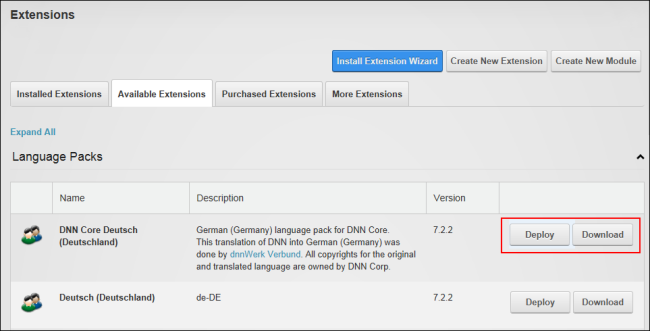How to deploy or download one or more of the extensions that have been packaged with this DNN installationRefers to a single installed instance of DNN and all the sites within that installation as listed on the Host > Site Management page.. Deploying an extension will install it on the site. Once an extension is installed can be managed and allocated to one or more sites using the HostThese users have full access to manage the settings and content of all sites with this DNN installation, including the Host site. SuperUser accounts are created using the Host > SuperUser Accounts module. > Extensions page. Downloading an extension places a copy of the extension on the users computer allowing them to review the package.